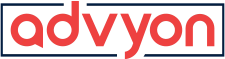FAQ
How To Increase The Scope Of Your DHCP Server In A Windows Environment
2 Min ReadIf you have a working DHCP server on a Windows Environment which has run out of IP addresses, you may want to increase the subnet to give more addresses. This article addresses how to increase the scope of your DHCP server without having to redo all of the existing settings in your DHCP server.
Follow these 10 Steps to increasing IP addresses in your Windows Server DHCP without changing excluded ranges or other configurations.
1. Backup Your existing scope. Open your command prompt with elevated privileges and type the following. It will backup your DHCP scope to your Administrator Documents Folder
netsh dhcp server export C:\Users\Administrator\Documents\dhcp_fullbackup.exp all
2. Export your existing DHCP scope to a text document we can edit later. This will be imported after the scope has been removed.
netsh dhcp server dump> C:\Users\Administrator\Documents\dhcp-readable-export.txt
3. Turn off your DHCP Server Service so we can rename the DHCP database files. Go into your services and stop the DHCP server service.
4. Rename the existing DHCP Database Files. Navigate to C:\Windows\System32\DHCP and rename both the dhcp.pat and the dhcp.mdb files to .old
5. Remove the existing scope from the DHCP Server by right clicking the scope and selecting delete. (Breathe, remember you have a backup)
6. Edit your DHCP scope in the dhcp-readable-export.txt in the following areas to your preferences (Change the places in red with your wanted range):
# =====================================
# Add Scope
# =====================================
Dhcp Server \\*yourserverhere* add scope 10.5.240.0 255.255.254.0 “*ScopeName” “*ScopeName*”
Dhcp Server \\*yourserverhere* Scope 10.5.240.0 set state 1
Dhcp Server \\*yourserverhere* Scope 10.5.240.0 set delayoffer 0
# ==================================================================
# Start Add Ipranges to the Scope 10.5.240.0, Server *yourserverhere*
# ==================================================================
Dhcp Server \\*yourserverhere* Scope 10.5.240.0 Add iprange 10.5.240.1 10.5.241.254
Dhcp Server \\*yourserverhere* scope 10.5.240.0 set napstate Off
7. Save your changes to the dhcp-readable-export.txt you created earlier.
8. Import the dhcp-readable-export.txt file into your DHCP server. Open a command prompt and type the following.
netsh exec C:\Users\Administrator\Documents\dhcp-readable-export.txt
9. Start the DHCP Server Service
10. Go to your DHCP server and refresh, check your scope.
Pro Tip: Check all of your DHCP devices to see if it has received the new subnet. Restart their DHCP client or renew the network configurations of the computers which have not received the new subnet/address
Pro Tip 2: Change any devices which may have a static IP address to have the new subnet, ie servers, printers, etc.