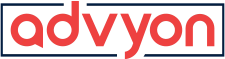Blog
Our Review of the Top Video Conferencing Tools for Remote Work
5 Min ReadLike many other businesses, ADVYON has been figuring out how to adjust our normal operations to work from home during the COVID-19 crisis. For our team, it was crucial to continue to keep in touch during the week, so we decided to schedule weekly video calls every Friday. However, as we tried different video conferencing tools, we discovered that not all video conferences are created equal. Here are our official reviews of the tools we tried in April and May: Zoom,Slack, Jitsi_Meet, and Teamviewer.
![]() Zoom: Zoom has taken the remote workforce by storm during the COVID-19 crisis. Zoom now has around 300 million users, which is an increase from just 10 million users last December. According to Zoom’s website, Zoom boasts usability, access from any device, and meeting security.
Zoom: Zoom has taken the remote workforce by storm during the COVID-19 crisis. Zoom now has around 300 million users, which is an increase from just 10 million users last December. According to Zoom’s website, Zoom boasts usability, access from any device, and meeting security.
Pros: We agree that Zoom is very user friendly. Our employees were able to join the meeting from computers or cell phones. One person must host the meeting and send a code or link to other participants.
Zoom’s website states that the site also has HD audio and video. We found that both audio and video were reliable if the participant has a steady internet connection. Like all web-based platforms, Zoom may experience video lag or issues connecting to your computer’s audio, but these interruptions were minimal.
We were also able to reliably use built in tools like chat, file sharing, and screen share. Zoom meetings can also be recorded and saved to listen to or watch later. The recordings can be stopped or started anytime during the meeting, can be saved in an mp4 format and can be transcribed using Zoom’s built-in audio transcribing tool.
Cons: Hosting was our only difficulty with Zoom. The basic version of Zoom allows meetings 40 minutes long up to 100 participants. We needed to change hosts during the meeting and got disconnected a few times because the free meeting time had run out.
Users should also be aware of security issues. Due to Zoom’s rapid rise, the platform was unprepared for security risks. Toward the end of March, users started to report unwelcome visitors to their Zoom meetings. Security was an especially big risk for school children and minors as well as healthcare or government organizations who need to keep information secure.
Following these Zoom hackings, several new security measures were added. Zoom encourages adding pre-meeting security like waiting rooms, passwords, and joining by domain. Zoom also has security features during the meeting such as shutting off screen share for participants, locking the meeting, or removing participants. Read more about Zoom’s privacy and security measures here.
 Slack: ADVYON uses Slack everyday to chat and send files. It’s an online communication hub where team members can communicate over direct messages and channels. Slack also has a built-in calling feature in which team members can call using voice, video, or screen sharing.
Slack: ADVYON uses Slack everyday to chat and send files. It’s an online communication hub where team members can communicate over direct messages and channels. Slack also has a built-in calling feature in which team members can call using voice, video, or screen sharing.
Pros: The video during our Slack call was the clearest of all the video conference tools we used, however video is not available on the app for either iPhones or Androids. This makes the video calling feature less accessible than Zoom.
Since Slack is built to prioritize chat, file sharing and chat services are seamless from Slack calls. Slack also allows for recording calls. These can be saved on or off the platform. Finally, Slack can also be used reliably for screen-sharing.
Cons: Free usage of Slack’s platform only allows for one-on-one voice or video calls. According to Slack’s Help Center the paid plans allow for calls up to 15 participants only. Slack seems to be more focused on building out their chat features rather than expanding video calls.
We were able to use Slack for a group call, however, we had issues with the audio during our call. Our microphones lagged and overlapped when trying to talk. We had to turn off all microphones and only allow one person to talk at any given time. Slack notes that if you are using a third-party app within Slack to make the call, Slack may not be granted access to your microphone when you switch between the two apps.
We find that Slack is very useful for calls between two people, but when making a group call, Slack was not reliable. We prefer the chat features for which Slack has been prioritized.
 Jitsi_Meet: Jitsi_Meet is a third party app which we installed with Slack for video calls. Jitsi boasts being a free, open-source video app which does not require an account. Jitsi prides itself on being developer friendly, so it can be customized to your company’s needs.
Jitsi_Meet: Jitsi_Meet is a third party app which we installed with Slack for video calls. Jitsi boasts being a free, open-source video app which does not require an account. Jitsi prides itself on being developer friendly, so it can be customized to your company’s needs.
Pros: Jitsi_Meet is completely free. It can host over 100 guests without requiring any accounts or payments. It allows for real-time and private chats. Jitsi is equipped with HD audio for impressive sound quality. It is also safe because conversations are encrypted by default.
Cons: Jitsi is not available for iPhone or Android, so it is not 100% accessible. It must be installed on your computer in order to work. It is limited for presentation as well. Capterra reports that Jitsi_Meet does not allow for screen sharing or recording. Jitsi also does not have any training available so it may be difficult to install.
Jitsi_Meet is a good solution for a tech-friendly workspace. It is not as user friendly as Zoom or Slack, but if it’s important to create a long-time customizable solution for your workplace that is secure and safe for your users, it may be the right choice.
 Teamviewer: Teamviewer is a trusted software for remote desktop access. Teamviewer has created a video-conferencing software that is available across a variety of different platforms and operating systems.
Teamviewer: Teamviewer is a trusted software for remote desktop access. Teamviewer has created a video-conferencing software that is available across a variety of different platforms and operating systems.
Pros: Teamviewer is very secure. The host of the meeting needed to set up our new team members with a link to activate a Teamviewer account within the company. This ensures that there will be no uninvited guests in any Teamviewer meeting. It is the most secure option we tried.
Teamviewer allows for easy screen-sharing and recording, since this is how the software is optimized. It also allows for straight-foward file-sharing and cooperation across operating systems.
Cons: Teamviewer requires a download of the app to use the video conference tool. There is no mobile app available, so you must create an account and download the app on your computer. This requires a few minutes of setup ahead before you can join the meeting, making it a complicated process to participate in the meeting. Teamviewer states that only 10-25 participants may join a video conference call.
The meeting began with participants automatically seeing the host’s screen. While this caused no long term-repercussions to our meeting, it did take a few minutes to figure out how to do a normal video call with no screen sharing or remote access enabled. If your team’s priority is security for a small group, Teamviewer is a great choice. It may not be user friendly to new team members or to the meeting’s host, however.
Overall, we were impressed with the number of video conferencing tools available to help aid in our adjustment to working from home. We enjoyed experiencing the user-friendly interface provided by Zoom, easy one-on-one calls in Slack, the free customization of Jitsi_Meet, and the security of Teamviewer. By only reviewing a few video conferencing tools, we found that an impressive amount of tools are available to help businesses reach different goals and we will use many of them even after we go back to the office.