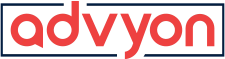(Solved) Fix SoftPro 360 on Roaming Profile with Folder Redirection
- Home
- /
- Softpro or Softpro360
- /
- (Solved) Fix SoftPro 360 on Roaming...
SoftPro 360 is NOT designed to work on a roaming profile with folder redirection. This article applies to those who have made their roaming profiles redirect their AppData folder.
The SoftPro 360 only installs to the local profile and not a server roaming profile. It is assumed if SoftPro 360 gets hung up on data retrieval, it will freeze up SoftPro 360 and stop it from communicating with the server.
One of the commonly shared symptoms is the SoftPro login will say it cannot communicate with the server. The SoftPro 360 folder may randomly disappear from either the local AppData folder or the Roaming AppData folder. Upon reinstallation of SoftPro 360, it will appear to work correctly, but the symptoms stay the same.
The only way to reinstall properly is by removing the SoftPro 360 folders from the local and the roaming profiles. Then, reinstall with admin privileges. This is not a permanent fix but will make SoftPro 360 work again until the next glitch.
If you have a roaming profile which needs to have the software reinstalled, the following are the steps to make it work.
1. Follow the path to %temp% which will give you the local profile
2. Once in the local profile, navigate to the local/appdata folder, delete the 360 folder
3. After the local folder is deleted, go to the server’s roaming profile \\server\profiles$\whoever and remove the 360 folder from the AppData folder
4. Install with elevated privileges. If the installation works correctly, you should see a command prompt pop up for a second.