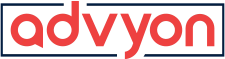FAQ
- Home
- /
- Support Articles
- /
- 8 Reasons Your Internet May Be...
8 Reasons Your Internet May Be Slow, And How To Fix It
6 Min ReadResolving a slow internet connection is typically achievable if the issue lies on your end, but the solution varies based on the underlying cause. Speed bottlenecks may stem from factors like a sluggish internet plan, Wi-Fi interference, or outdated equipment. Instead of spending an entire afternoon troubleshooting, we offer a quicker solution.
Our compiled list details the eight most prevalent reasons for a slow internet connection, increasing the likelihood that one of these fixes will address your issue. Before committing to an extensive troubleshooting session or costly technician appointment, we suggest running through our list to save yourself time and hassle.
1. You need to restart your modem and router
As the golden rule of internet troubleshooting, an equipment restart should always be your first step. It’s quick, easy, and effective.
The restart process is the same for a modem, router, or gateway (modem/router combo unit):
Step 1: Unplug the power cable from the back of the modem, router, or gateway.
Step 2: Wait 60 seconds.
Step 3: Plug the power cable back into the back of the equipment.
Step 4: Wait for the equipment to reboot (this can take up to 20 minutes).
2. Your home network is congested
Your slow speeds might be the result of trying to do too much at once on your internet connection. Think of your internet connection as a road directly to your house. One car’s worth of people (or internet data) can reach your house at a time. If there are three cars trying to get there, they have to line up to get to your house. And if more cars arrive as the others are waiting to reach your house, you get a traffic jam.
Here’s how you can tell if you need to upgrade your internet plan:
Use our internet speed test to see if you’re getting the speed advertised by your ISP. If your results are close to your plan speed, consider upgrading
You can also fix home network congestion by dialing back your internet usage. Thankfully, there are several easy ways to do this that don’t include yelling at everyone to get off the internet so you can attend a Zoom meeting.
Here are a few tips on how to manage your home network traffic:
Use QoS settings to prioritize certain online activities
Many routers have a quality of service (or QoS) component that allows you to prioritize certain types of traffic on your home network. For example, you can make sure your streaming data always gets first access to available bandwidth for smooth playback.
Not all routers have adjustable QoS, but if your router does, you’ll find the controls in your router’s web interface. If you need help accessing your router’s settings check out this helpful link: how to log into your router.
Prune your internet connections
There may be some devices connected to your network that you rarely use—if at all. Even if you’re not actively using these devices, it still uses bandwidth for updates and other background services. Your router may even have a limited number of devices it can connect to simultaneously, and start kicking some of them off the network when you go over the limit.
One simple way to take stock of all the devices using your network is to load your router’s web interface and view the network map. You will see all connected devices, whether they’re active or not, so you can block the ones you never use. Some routers have an app you can use instead of a web interface.
Another method is to change the Wi-Fi password, but that only applies to wireless devices. Once you do, you must manually reconnect every device.
Stagger bandwidth-hogging activities
If your connection can’t handle everyone online at once, stagger your internet activities so everyone gets a chance at an uninterrupted connection.
Also, make sure to schedule big downloads (like computer and game updates) during times when other people won’t be online.
Put visitors on a guest network
You can create a second guest network using your router’s web interface or mobile app. A guest network allows you to limit how much bandwidth guests can use, and what services and websites they can access. It also provides improved security by preventing guests’ devices from mingling with your devices, so there’s no worry about guests spreading malware to everything you use.
3. Your provider’s network is congested
Your ISP is also susceptible to network congestion. It’s similar to congestion on your home network but on a larger scale.
If the congestion gets particularly bad, your internet provider may throttle internet speeds in your area to reduce traffic for the network.
Unfortunately, large-scale network congestion is out of your control, but you can try to work around it by scheduling big downloads during non-peak hours, like in the middle of the night.
When dealing with heavy ISP slowdowns that don’t resolve, the only real fix is switch ISPs. Luckily, there are lots of new services available, like 5G home internet, Satellite, and new fiber developments.
4. You need a stronger Wi-Fi signal
Walls, distance, and interference from other Wi-Fi networks can weaken your Wi-Fi signal. Weaker Wi-Fi signals mean slower speeds and frequent disconnects.
You can tell if signal interference and weak Wi-Fi signals are your issue by looking at your devices Wi-Fi meter. For fast connection, we recommend ensuring you have at least three bars of signal strength.
To fix weak Wi-Fi, first, check your router’s placement. You want to make sure your router is in a central and elevated location and away from things that can affect your Wi-Fi signals (like walls, Bluetooth speakers, etc.). Sometimes, even moving your router a few feet can make a big difference.
If that doesn’t work, you might need to replace your router with one designed for longer ranges or better coverage—or you can add an extender to your network to stretch Wi-Fi signals into a previously unreachable area.
5. You exceeded your data cap
Many internet providers have data caps, and some slow your speeds to a crawl once you exceed your plan’s data limit. You can usually check to see how much data you’ve used on your online account or through your ISP’s app. Providers like Xfinity give customers very high data caps—1.2 TB for this example—and shouldn’t cause too many issues for most households. But satellite internet provider Viasat is less generous with data allowances.
Satellite internet providers charge for internet use by data rather than by internet speed. It’s similar to how cell phone plans usually work: once you use up your data allowance for the month, your internet speeds are throttled.
Many DSL, cable, and fiber internet companies are discontinuing data limits, but there are many others that continue to keep them in place.
6. You have high latency
Latency is the time data takes to make a round trip from your device to the destination and back. A high latency creates noticeable lag: an extended duration between your physical actions and the results displayed on your screen. This can be particularly frustrating with online gaming or video calls.
High latency is difficult to work around. It depends partially on your physical distance from internet servers, network congestion between you and the servers, and your internet provider’s infrastructure—things that are mostly beyond your control. Internet type can also play into latency as well.
For example, satellite internet has high latency because all your data must travel to space and back, both coming and going to your device. Newer types of internet, including fiber and 5G mmWave, have lower latency because they can handle faster signals.
If you’re looking to lower your latency for a better connection, check out this report on the fastest ISPs. It dives into which internet services have the best tested speeds and lowest average latency.
7. You have slow or outdated devices
The problem might not be with your internet connection—it might be with the device you use. Your computer, tablet, phone, or gaming console could be outdated and not capable of processing today’s Wi-Fi speeds.
For example, the old (but much loved) PlayStation Vita handheld console supports up to 150 Mbps per second because it uses a Wi-Fi 4 radio. That speed can decrease based on the router it connects to and the security protocol it uses. The Vita will never see speeds beyond that 150 Mbps limit.
If you have speed issues on a desktop or laptop, try power cycling the device. This clears the memory of any junk, refreshes your connection, and cleans out unnecessary processes and temporary files. Speed issues tend to happen due to an overworked processor, and a quick power cycle—shutting it down completely for 30 seconds—will “clear its head.”
Other things that can slow down your devices include the following:
- Too many open applications
- Too many open browser tabs
- Outdated software
- Outdated drivers
- The operating system needs to reboot to install updates
- Patch downloads
- App downloads
- Malware
Avoid overwhelming your computer’s CPU by closing unused applications and browser windows. Keep your device’s operating system up to date by allowing auto-updates, and keep your antivirus definitions current.
8. ISP throttling
Internet providers can throttle your speeds, causing a slow connection.
We’ve already discussed a few circumstances where a provider might throttle your speeds—like if you go over your data cap or if there’s too much congestion in the network. But your provider might also slow you down if it flags your internet activity as potentially illegal or if it generally doesn’t want you to do a specific type of activity (like torrenting).
To see if your provider is throttling your internet, run a speed test normally and then run it again using a VPN. If your speeds improve with the VPN, congratulations! You’re throttled.