Are you getting pop ups when composing or replying to emails in Gmail?
- Home
- /
- Support Articles
- /
- Are you getting pop...
Written By Ian Britten and Tibby Fielding
Are you receiving this pop up when composing or replying via Gmail?

This pop up is occurring because your Gmail signature contains images that have been copied and pasted into the signature. To fix this issue, you can insert image files into your signature. If you do not have the image files, there is an easy way to download them.
(Skip to Step 3 if you already have the image files saved on your device.)
To download image files:
Step 1: Compose a new email and click the X on the loading box that pops up (exit out of the pop up).

Step 2: Right click on the images in your signature and click “Save as” to save them to your device.
Step 3: Delete the image(s) from your signature.

Insert the image(s) back into your Gmail signature:
Step 4: Click on the Settings Gear > and choose the “See all settings” button.

Step 5: Select: General Settings > Select Signature > Select the pencil button to edit the signature. Within the Signature textbox, >Select the “Insert image” button.

Step 6: Find the images that you saved on your device from your signature and select these files.