Disable Reading Mode and Protected View in Word 2013
- Home
- /
- Support Articles
- /
- Disable Reading Mode and...
I know it’s there for a reason, but I can’t stand the Reading View and the Protected mode in Word 2013. I don’t like the layout of Reading View, and I feel I’m smart enough to open documents I know are safe
To disable the Reading View. Go to File – Options – General. Uncheck “Open E-Mail attachments and other uneditable files in reading view”
To disable Protected Mode. Go to File – Options – Trust Center – Trust Center Settings. Select Protected View, then clear all the checkboxes.
There, free and clear to open and edit documents without Word telling me what to do!