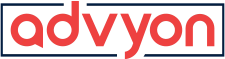Group Policy Settings for Personalization
- Home
- /
- Support Articles
- /
- Group Policy Settings for Personalization
Group Policy
Preventing users from changing their personalization settings
The following Group Policy settings prevent users from making changes:
- Prevent changing theme
- Prevent changing visual style for windows and buttons
- Prevent changing window color and appearance
- Prevent changing desktop background
- Prevent changing desktop icons
- Prevent changing mouse pointers
- Prevent changing screen saver
- Prevent changing sounds
Preventing users from changing personalization settings locks them to their current settings. If you want to force specific settings, you can apply a specific theme for new users by using the following Group Policy setting:
- Load a specific theme
| Note |
|---|
| You should carefully consider if this policy setting is appropriate. People with disabilities use several personalization options. For example, high-contrast modes are applied by using the themes and the Window Color and Appearance features in Personalization in Control Panel. |
Using the screen saver to lock the system when it is not being used
It is possible to enforce a system lock after a defined interval. This requires the following two policy settings:
- Password protect the screen saver
- Screen saver timeout
When you change these policy settings, the system locks after the time you define, no matter what screen saver the user has selected. In Windows 7, even if the user selects the screen saver labeled None, the system locks at the specified interval. If you want to enforce a specific screen saver, you can use the following policy setting:
- Force specific screen saver
Group Policy settings introduced in Windows 7
The following Group Policy settings to control personalization are added in Windows 7.
The full path of this node in the Group Policy Management Console is:
User Configuration\Administrative Templates\Control Panel\Personalization
Available policy settings:
| Name | Explanation | Requirements | ||
|---|---|---|---|---|
| Prevent changing mouse pointers | This policy setting allows you to prevent users from changing their mouse pointers. If you enable this policy setting, the Change mouse pointers link in Control Panel does not function. | At least Windows 7 or Windows Server 2008 R2 | ||
| Prevent changing sounds | This policy setting allows you to prevent users from changing system sounds. If you enable this policy setting, the Sounds option in Personalization in Control Panel does not function. | At least Windows 7 or Windows Server 2008 R2 | ||
| Load a specific theme | This policy setting allows you to apply a specific theme when the user logs on for the first time. If you enable this policy setting, when the user logs on for the first time, the theme you selected is applied to that computer.
| At least Windows 7 or Windows Server 2008 R2 |
Changes to legacy Group Policy settings
In Windows 7, many legacy Group Policy settings have been removed or located so that domain administrators can find all of the relevant options in one place.
The full path of this node in the Group Policy Management Console is:
User Configuration\Administrative Templates\Control Panel\Personalization
Available policy settings:
| Name | Explanation | Requirements | ||
|---|---|---|---|---|
| Prevent changing color scheme | This policy setting is removed in Windows 7. If you enable the Prevent changing window color and appearance policy setting, you can prevent users from changing the colors and system metrics of your windows. | Windows Server 2008, Windows Vista, Windows Server 2003, and Windows XP | ||
| Prevent changing theme | This policy setting allows you to prevent users from selecting a different theme or saving any of their customized themes. If you enable this policy setting, the theme gallery in Personalization in Control Panel does not function. | At least Windows XP Professional or Windows Server 2003 family | ||
| Password protect the screen saver | This policy setting allows you to lock the system. If you enable this policy setting, the system locks at a user-defined interval. This policy setting is effective even when no screen saver is selected.
| At least Windows 2000 Service Pack 1 | ||
| Screen saver timeout | This policy setting allows you to specify the amount of idle time that must elapse before launching the screen saver. If you enable this policy setting with the Enable screen saver policy setting, you ensure that the system lock will work even when no screen saver is selected.
| At least Windows 2000 Service Pack 1 |
Update group policy CMD
c:\>gpupdate /force