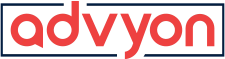How To Block Access To Specific Websites from your Router using Tomato Firmware
- Home
- /
- Support Articles
- /
- How To Block Access...
Tomato firmware is a free, downloadable firmware for the Linksys WRT series and some Buffalo and Asus routers which provides vastly improved functionality over the stock firmware. One of the nice things about Tomato, assuming you have a router which it’ll run on, is that it provides a very configurable method of selectively blocking access to the net in general, specific applications or protocols, or even specific websites. So if you have youngish kids who have (largely) unsupervised access to a computer with a net connection, you can keep them away from social networking sites like facebook, myspace, habbo etc. pretty easily. Here’s how:
1.) Go to you routers web interface (http://192.168.1.1 on my setup) and click on Access Restriction
2.) Click on Add to create a new rule
3.) Untick Block All Internet Access to display the full options list, and set it up something like this:
In the above example I’m only blocking selected machines (so the wife still has access to facebook etc.) – the PC the kids have access to is 192.168.1.105, and my IP is 101 (so I can test the blocks on my machine before removing myself from the block list).
The blocklist uses regex sub-string matching to decide which sites to block as follows:
- Regular words on their own are blocked if they occur anywhere in the site URL, so for example, having the word facebook in there will block sites such as: http://facebook.com, http://www.facebook.com, http://facebook.com.au, anything.facebook.anything-else
- Words with a dollar sign at the end of them will block domains ending with what you’ve specified, that is, putting: .com$ would block ALL sites ending with .com, so putting slashdot.org$ would block slashdot.org, linux.slashdot.org, games.slashdot.org, hardware.slashdot.org etc. etc.
- Words starting with a caret (^) block all domains starting with what you’ve specied, that is, putting: ^chat will block sites like http://chatworld.com,http://chat.parachat.com but not http://www.chatworld.com or http://www.parachat.com
- Words starting with a caret and ending with a dollar sign blocks that exact address, i.e. ^www.r3dux.org$ would block http://www.r3dux.org, but nothttp://r3dux.org or http://www.r3dux.org?p=1407 (i.e.this page)
You can also block specific protocols (BitTorrent, eDonkey, LimeWire etc.) using the built-in IPP2P module, or via Layer 7 (Application Layer) deep packet inspection, which can detect and block traffic of specific types (World of Warcraft, FTP, Flash etc. etc.) regardless of what port they’re running on.