How to Create Gmail Filters
- Home
- /
- Support Articles
- /
- How to Create Gmail...
Occasionally, email does not behave the way it’s supposed to. A spam message may be allowed into your inbox or, worse, a valid email you need in order to effectively do your job might get filtered and sent to your spam box. The solution, if you use a Gmail or Gsuite email address, is to use filters.
Log into your email in a web browser such as Google Chrome and click on the gear icon in the upper right corner just below the colored circle with your first initial in it.
Choose Settings from the drop down menu and then choose Filters and Blocked Addresses from the tabs across the top.
Click “Create a new filter” (this is located below any existing filters and above the blocked email address list).
In the box that appears, you have several options to choose from. You can set any combination of From Address, To Address, Subject, Key Words etc.
Once you have entered the criteria for your filter, click create filter at the bottom of the pop up and you will be able to choose how Gmail handles messages matching your search. Again, you have several options including skip the inbox, mark as read, star it, apply a label, forward or delete the message, never send it to spam, always or never mark the message as important or categorize.
Example: You might have found yourself on an email list for a marketing company that sends you messages multiple times a day. You aren’t interested in what they are selling and you can’t seem to unsubscribe. Create a filter! Using the sending address as the filter criteria, you can tell Google to delete the message.
Alternatively, you might get so many emails from your manager that Gmail treats some of them as spam. In this case, you could create a filter based on their email address to Never send to spam and you can make sure you’re always getting important emails.