How to Disable Private Browsing in Firefox
- Home
- /
- Web Browsers
- /
- How to Disable Private...
What if you want to check your kid’s browsing history, but you can’t trace all the pages because they had Private Browsing on while they were surfing the Internet?
Notice: The following instructions will make it more difficult to enable private browsing, but not impossible. Additionally, it is easy to delete recent browsing history even without private browsing enabled. If you want to track internet activity more thoroughly, consider using software for your router. As always, being open and having a good relationship with your children is paramount, such that such measures function as a precaution, and not the main recourse.
How Do You Disable Private Browsing in Firefox?
Mozilla applications (such as Firefox) allow you to change the applications interface look by editing a file called userChrome.css. This file will be located in your profile folder. If it doesn’t exist you can create it manually or you can copy a file called userChrome-example.css and rename it to userChrome.css. It should be under
- C:\\Users\\[User]\\AppData\\Roaming\\Mozilla\\Firefox\\Profiles\\[random string].default\\chrome\\
Open the file on any text editor. Copy and paste the following lines after @namespace
- /* Hide Private Browsing in App menu and Tools menu */
- #appmenu_privateBrowsing, #privateBrowsingItem {display:none!important;}
- /* Hide Sanitize item in App menu and Tools menu */
- #appmenu_sanitizeHistory, #sanitizeSeparator, #sanitizeItem {display:none!important;}
Now Firefox will not have the option to start a Private Browsing session.