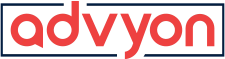(How-To) Find Your Computer Name for Windows or Mac
- Home
- /
- Miscellaneous
- /
- (How-To) Find Your Computer Name for...
Sometimes your IT Support technician will ask you for your computer name. Here is a simple how-to for finding your computer name in Windows or Mac.
Fastest Way to find your computer name for Windows:
Press and hold the Windows key, then press the Pause/Break key.
Your computer name can be found under the “Computer name, domain, and workgroup settings” section of the window that appears. This window will look almost identical regardless of which operating system you’re running.
Fastest Way to find your computer name for Mac:
MAC OS X
- Click on the Apple logo in the top left corner.
- Click on System Preferences.
- Click on Sharing.
- The computer name will appear at the top of the window that opens in the Computer Name field.
Other methods to find your computer name:
On Windows Computers with Command Prompt
How to find the computer name on Windows computers
- Open start menu.
- Type into the search bar cmd /k hostname.
- Your computer name will be displayed in the first line of a command prompt window.
WINDOWS 7
- Click on the Start button.
- Right-click on Computer.
- Select Properties.
- Under Computer name, domain, and workgroup settings you will find the computer name listed.
WINDOWS 8/8.1
- Click on the Start button.
- When the launch screen appears, type Computer.
- Right-click on Computer within the search results and select Properties.
- Under Computer name, domain, and workgroup settings you will find the computer name listed.
WINDOWS 10
- Click on the Start button.
- In the search box, type Computer.
- Right click on This PC within the search results and select Properties.
- Under Computer name, domain, and workgroup settings you will find the computer name listed.
MAC OS X
- Click on the Apple logo in the top left corner.
- Click on System Preferences.
- Click on Sharing.
- The computer name will appear at the top of the window that opens in the Computer Name field.