How to Make Changes to OpenDNS Take Effect
- Home
- /
- Support Articles
- /
- How to Make Changes...
If you have applied changes to the OpenDNS Filter for your network, then your users will most likely have to flush their DNS cache in order for the changes to take effect.
If a user has not yet been to a blocked website during the time they have been using the internet, then when the site is blocked in OpenDNS it will be blocked without needing to flush the terminal’s DNS cache.
However, if for example you have just blocked Facebook.com on your network, and a user has already navigated to that web page, and has not restarted their machine or closed their browser, then they will continue to be able to access Facebook.com until the DNS cache for that machine has been flushed.
How to flush DNS cache in Linux / Windows / Mac
To flush DNS cache in Microsoft Windows (Win XP, Win ME, Win 2000):
- Start -> Run -> type cmd
- In command prompt, type ipconfig /flushdns
- Done! You Window DNS cache has just been flushed.
To flush the DNS cache in Linux, restart the nscd daemon:
- To restart the nscd daemon, type /etc/rc.d/init.d/nscd restart in your terminal
- Once you run the command your linux DNS cache will flush.
To flush the DNS cache in Mac OS X Leopard:
- Type lookupd -flushcache in your terminal to flush the DNS resolver cache.
ex: bash-2.05a$ lookupd -flushcache - Once you run the command your DNS cache (in Mac OS X) will flush.
To flush the DNS cache in Mac OS X:
- Type dscacheutil -flushcache in your terminal to flush the DNS resolver cache.
ex: bash-2.05a$ dscacheutil -flushcache - Once you run the command your DNS cache (in Mac OS X Leopard) will flush.
For more information, visit the following website:
https://sites.google.com/a/maine.edu/opendns/home/filtersettings/how-to-make-changes-to-opendns-take-effect