How to Manually Remove the LTS Service for LabTech
- Home
- /
- Support Articles
- /
- How to Manually Remove...
Step(s) to Resolution
Click here to use ConnectWise Automate™ Agent Uninstaller
Manually make changes on the machine
Changes have to be made at four different locations on the local machine in the following order.
1. Services.msc
- Click Start, and select Control Panel.
- Select Administrative Tools.
- Click Services.
- Select ‘LabTech Monitoring Services’ and stop the service.
- Select ‘LabTech Monitoring Services CheckUp Util’ and stop the service.
- From a command prompt, run the following two commands to remove the services from the service list.
- ‘sc delete ltservice’
- ‘sc delete ltsvcmon’
2. Registry Editor
- From the registry editor remove the registry keys located underHKLM\Software\LabTech. If running a 64-bit OS, remove keys that may exist under HKLM\Software|Wow6432Node\LabTech.
3. Task Manager
- Right-click task bar.
- Select Start Task Manger.
- Under Processes tab, select ‘LTTray.exe’.
- Click End Process.
4. LTSvc file
- Go to c:\Windows.
- Right-click LTSvc and select Delete.
- Restart the machine.