How to reset your OS X Password
- Home
- /
- Support Articles
- /
- How to reset your...
Some of you asked how to change the user password in OS X 10.7, 10.8, 10.9, or 10.10 because the System Preferences option to do it was removed with the Lion release.
With Mac OS X Snow Leopard and older Mac OS, the installer disc allows you to change the user password pressing Utilities > Password Reset. In Lion, it was deleted, but you can change it with easy steps. There are two ways to reset the user password in OS X Lion, Mountain Lion or Mavericks:
On Mac OS X:
If you boot in your system, you can change the password. It’s used to change it if you didn’t forget it.
Boot your Mac and open System Preferences > Users and Groups.
You can see the users. Press the user what you want to change the password and select Change Password. You will be asked for your password.
On Recovery:
When you forgot the password and you can’t use OS X, you have to use the new Recovery.
- To boot in Recovery system, press Command and R keys during boot and hold the keys until you see the Apple icon. If you have a Mac with Internet Recovery, read > http://support.apple.com/kb/HT4718. If your Mac has a wireless keyboard, hold them when you hear the startup sound.
- When it starts, select Utilities > Terminal, and type:
resetpassword
Press your user and type your password. Finally, reboot.
This doesn’t work for FileVault. If you forget your password with FileVault, you lost your info. Also, you can see if you use Recovery HD or Internet Recovery, or enable it -> http://support.apple.com/kb/HT4904
You can do it with a USB drive > http://support.apple.com/kb/HT4848
Reference: