Mac Boots to Black Screen But Can See My Cursor
- Home
- /
- Support Articles
- /
- Mac Boots to Black...
2. Restart the computer and press shift at the same time until you see the progress bar start moving
3. Once you reach the point where your screen goes dark and you see the cursor, type the first letter of the username for your computer, then hit Enter, then type your password, then hit Enter.
4. After a moment, you should see the spinning beach ball
5. Your screen should then move on to something along the lines of “Completing OSX Installation” (I can’t remember the exact wording). Let it finish. After that it should go to your normal desktop and the issue should be fixed. (If your screen goes pitch black during this process, hit the space bar. I thought it wasn’t working, but the screen was just sleeping).
Apparently, it’s an issue with an automatic update that never quite got past the login screen.
https://discussions.apple.com/thread/5984310
Also may need to do a Pram reset:
A small amount of your computer’s memory, called “parameter random-access memory” or PRAM, stores certain settings in a location that OS X can access quickly. The particular settings that are stored depend on your type of Mac and the types of devices connected to it. The settings include your designated startup disk, display resolution, speaker volume, and other information.
Note: To print these instructions, open Help Viewer’s Action pop-up menu (looks like a gear), then choose Print.
Shut down your Mac.
Locate the following keys on the keyboard: Option, Command (⌘), P, and R. You will need to hold these keys down simultaneously in step 4.
Turn on your Mac.
Immediately press and hold the Option-Command-P-R keys. You must press this key combination before the gray screen appears.
Continue holding the keys down until your Mac restarts, and you hear the startup sound for the second time.
Release the keys.
Resetting PRAM may change some system settings and preferences. Use System Preferences to restore your settings.
Last Modified: May 8, 2014