OS X Mavericks: Methods for Starting up Your Mac
- Home
- /
- Support Articles
- /
- OS X Mavericks: Methods...
Normally you can restart your Mac by choosing Apple menu > Restart. However, in some cases—for example, if the pointer freezes on the screen or the Mac becomes unresponsive—you may have to use one of the startup methods listed here.
You can use these key combinations when you start up your Mac. Unless otherwise specified, hold down the specified key immediately after you hear the startup tone (while the screen is still black).
| Action | Shortcut |
|---|---|
| Manually restart | Hold down the power button on your Mac until it shuts off. After a moment, press the power button again to start your Mac. You may lose unsaved changes in open documents. |
| Prevent automatic login | When you see the progress indicator (looks like a spinning gear), hold down the left Shift key. |
| Prevent login items and Finder windows from opening when you log in | After clicking the Log In button in the login window, hold down the Shift key. |
| Start up from a CD or DVD | C |
| Start up from the default NetBoot disk image | N |
| Start up in target disk mode | T |
| Use Apple Diagnostics or Apple Hardware Test | D |
| Use recovery tools | Command (⌘)-R |
| Select a startup disk | Option To open the optical drive when choosing a startup disk, press Command (⌘)-Period (.). |
| Eject removable discs | Hold down the mouse or trackpad button. Hold down the Media Eject key (⏏) or F12 key. |
| Reset parameter RAM | Option-Command (⌘)-P-R |
| Show detailed status messages (verbose mode) | Command (⌘)-V |
| Start up in single user mode | Command (⌘)-S |
| Start up in Safe Mode (Only essential OS X items are started; some features and apps might not work correctly.) | Immediately after you hear the startup tone, hold down the Shift key. Release the Shift key when you see the progress indicator (looks like a spinning gear). |
Last Modified: May 8, 2014