Microsoft
- Home
- /
- Support Articles
- /
- Pin Is No Longer...
Pin Is No Longer Available Due To Security Changes
< 1 Min ReadWritten By: Ian Britten
You may find that all of a sudden your Windows login pin is no longer available but you are still able to log in via your account password. This is most likely caused by the folder that holds the pin credentials becoming corrupt. Here are the steps to follow to resolve this issue.
You will need local administrator rights in order to proceed.

Navigate to C:\Windows\ServiceProfiles\LocalService\AppData\Local\Microsoft. (If you are navigating folder by folder you will need to enable hidden items located in the view tab in file explorer.
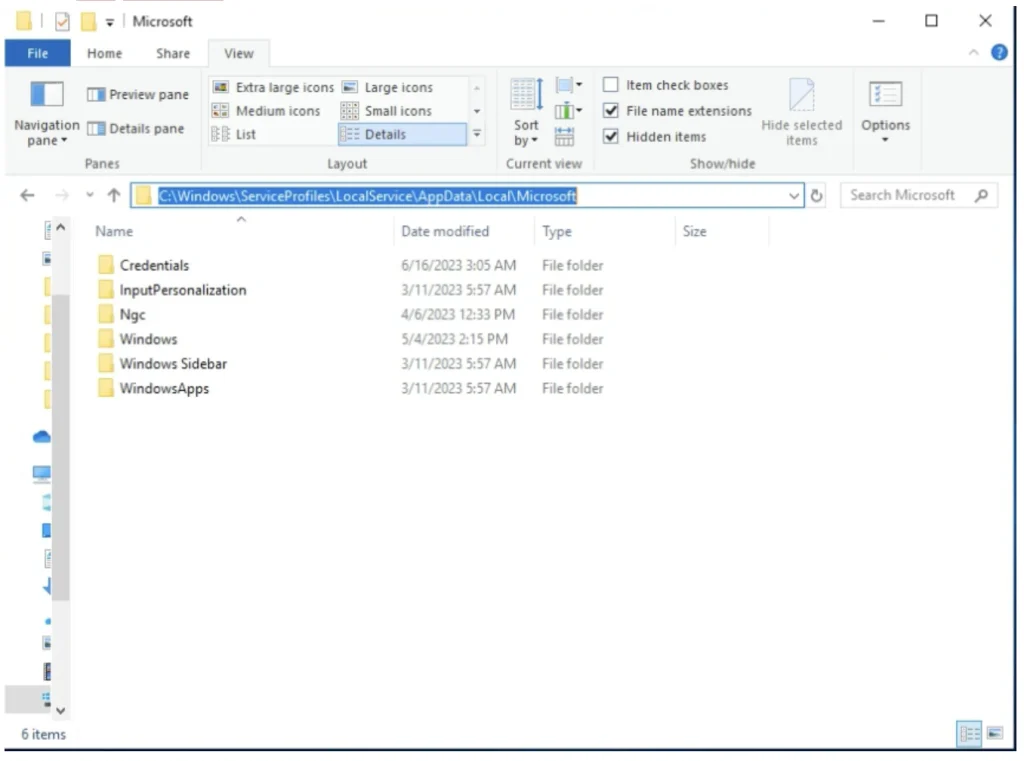
Located in this folder you should see the folder NGC
Right click on the folder and try to delete it.
You may be told you do not have sufficient permissions even though you have local admin rights.
Right click on the folder again but this time click properties.
Select the tab labeled security then click advanced.

Near the owner click change.
In the box that pops up enter the user you are logged into as and click check users then ok.

Towards the bottom click the checkbox to inherit to children to apply this to all folders & files below NGC
Click apply and and ok to close out of the boxes until you are back to just file explorer.
Delete the NGC folder now and restart the computer.
Login and set up the pin in Settings > Accounts > Sign-in Options > Pin.