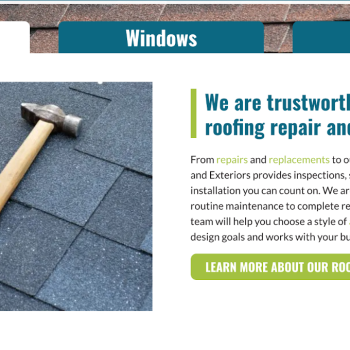What We Did For Them: Content Writing, Website Design Industry: Roofing Content Writing: The Charleston Roofing and Exteriors website was an ambitious project. The finished site has 117 pages, most of which were written from scratch by our content writer. The writing process began with a simple outline of every topic we needed to cover. The website covers general topics like roofing, windows, and gutters then breaks each down into more detailed subjects like roof…
Charleston Roofing and Exteriors: Content Writing and Website Design
Read More