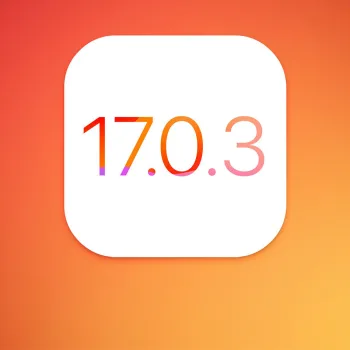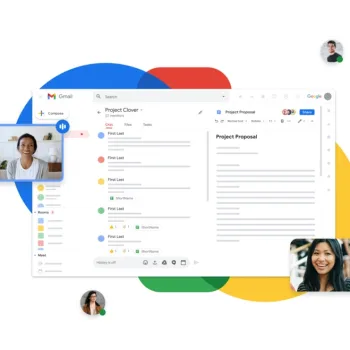‘iMessage bug’ that hides important texts – Update Now!…
Apple OSX
How to Enable Incognito Mode in Chrome for Windows and MacOS
Here is how to enable Incognito Mode in Chrome for both Windows and Mac OS X. What Is Incognito Mode? Incognito Mode in Chrome is Google’s implementation of private browsing. Users can activate this mode and surf the internet without Chrome recording any cookies, usernames, passwords, or history. This can be a concern for parents because it could allow children to view pornography or other inappropriate material without leaving behind any traces. Incognito Mode in…
Mac OS X Cleaning temp files etc.
If you insist on running any maintenance tasks, you could run these commands in the Terminal: WARNING! The “sudo rm -f” command is VERY dangerous, and can cause data loss if used incorrectly. Please, PLEASE, ensure that you type the commands listed below correctly, double and even triple check, I will not be held responsible if you hose your system. 1. “User-level” tasks that do not require a restart: Run maintenance cron tasks Code: sudo…
OS X Mavericks: Methods for Starting up Your Mac
Normally you can restart your Mac by choosing Apple menu > Restart. However, in some cases—for example, if the pointer freezes on the screen or the Mac becomes unresponsive—you may have to use one of the startup methods listed here. You can use these key combinations when you start up your Mac. Unless otherwise specified, hold down the specified key immediately after you hear the startup tone (while the screen is still black). Action Shortcut…
How to Use Screen Video Capture on Your Mac
Not sure when this feature got added, but since this was new to me, I thought this was worth sharing. Launch QuickTime Player (it’s in your Applications folder). Now select New Screen Recording from the File menu, or type control-command-N. A small screen recording window will appear, like so: Click the little triangle on the right side of the window to adjust the microphone and mouse click options. When ready, click the record button…
Mac Boots to Black Screen But Can See My Cursor
1. Shut the computer down by holding the power button for 10 seconds 2. Restart the computer and press shift at the same time until you see the progress bar start moving 3. Once you reach the point where your screen goes dark and you see the cursor, type the first letter of the username for your computer, then hit Enter, then type your password, then hit Enter. 4. After a moment, you should see…