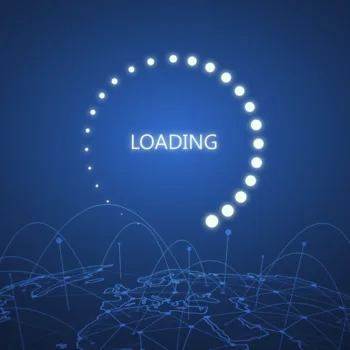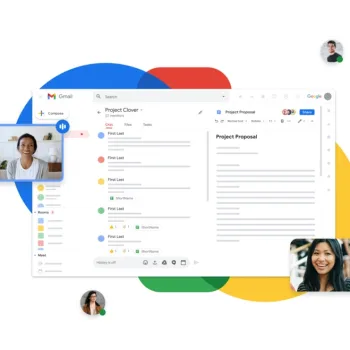Resolving a slow internet connection is typically achievable if the issue lies on your end, but the solution varies based on the underlying cause. Speed bottlenecks may stem from factors like a sluggish internet plan, Wi-Fi interference, or outdated equipment. Instead of spending an entire afternoon troubleshooting, we offer a quicker solution. Our compiled list details the eight most prevalent reasons for a slow internet connection, increasing the likelihood that one of these fixes will…
General
How to Enable Incognito Mode in Chrome for Windows and MacOS
Here is how to enable Incognito Mode in Chrome for both Windows and Mac OS X. What Is Incognito Mode? Incognito Mode in Chrome is Google’s implementation of private browsing. Users can activate this mode and surf the internet without Chrome recording any cookies, usernames, passwords, or history. This can be a concern for parents because it could allow children to view pornography or other inappropriate material without leaving behind any traces. Incognito Mode in…
What to Do After a Cyberattack
Written By Tibby Fielding If your organization experiences a cyberattack, it is vital to react quickly and immediately enable your incident response plan. Your response plan should include the following tasks which help ensure the incident is suppressed to reduce a loss in data. You will need to access and contain the attack, remove the threat, restore data and services, report the incident, and revise your incident response plan. Read the following to…
Are you getting pop ups when composing or replying to emails in Gmail?
Written By Ian Britten and Tibby Fielding Are you receiving this pop up when composing or replying via Gmail? This pop up is occurring because your Gmail signature contains images that have been copied and pasted into the signature. To fix this issue, you can insert image files into your signature. If you do not have the image files, there is an easy way to download them. (Skip to Step 3 if you already have the…
How to check for files that did not sync in Dropbox
To check which files did not sync in dropbox, they may show up in the Bad Files Check. Click the link below and sign in to find them. https://www.dropbox.com/bad_files_check…
How To Block Access To Specific Websites from your Router using Tomato Firmware
Tomato firmware is a free, downloadable firmware for the Linksys WRT series and some Buffalo and Asus routers which provides vastly improved functionality over the stock firmware. One of the nice things about Tomato, assuming you have a router which it’ll run on, is that it provides a very configurable method of selectively blocking access to the net in general, specific applications or protocols, or even specific websites. So if you have youngish kids who…
Mac OS X Cleaning temp files etc.
If you insist on running any maintenance tasks, you could run these commands in the Terminal: WARNING! The “sudo rm -f” command is VERY dangerous, and can cause data loss if used incorrectly. Please, PLEASE, ensure that you type the commands listed below correctly, double and even triple check, I will not be held responsible if you hose your system. 1. “User-level” tasks that do not require a restart: Run maintenance cron tasks Code: sudo…
OS X Mavericks: Methods for Starting up Your Mac
Normally you can restart your Mac by choosing Apple menu > Restart. However, in some cases—for example, if the pointer freezes on the screen or the Mac becomes unresponsive—you may have to use one of the startup methods listed here. You can use these key combinations when you start up your Mac. Unless otherwise specified, hold down the specified key immediately after you hear the startup tone (while the screen is still black). Action Shortcut…
How to Use Screen Video Capture on Your Mac
Not sure when this feature got added, but since this was new to me, I thought this was worth sharing. Launch QuickTime Player (it’s in your Applications folder). Now select New Screen Recording from the File menu, or type control-command-N. A small screen recording window will appear, like so: Click the little triangle on the right side of the window to adjust the microphone and mouse click options. When ready, click the record button…
Mac Boots to Black Screen But Can See My Cursor
1. Shut the computer down by holding the power button for 10 seconds 2. Restart the computer and press shift at the same time until you see the progress bar start moving 3. Once you reach the point where your screen goes dark and you see the cursor, type the first letter of the username for your computer, then hit Enter, then type your password, then hit Enter. 4. After a moment, you should see…